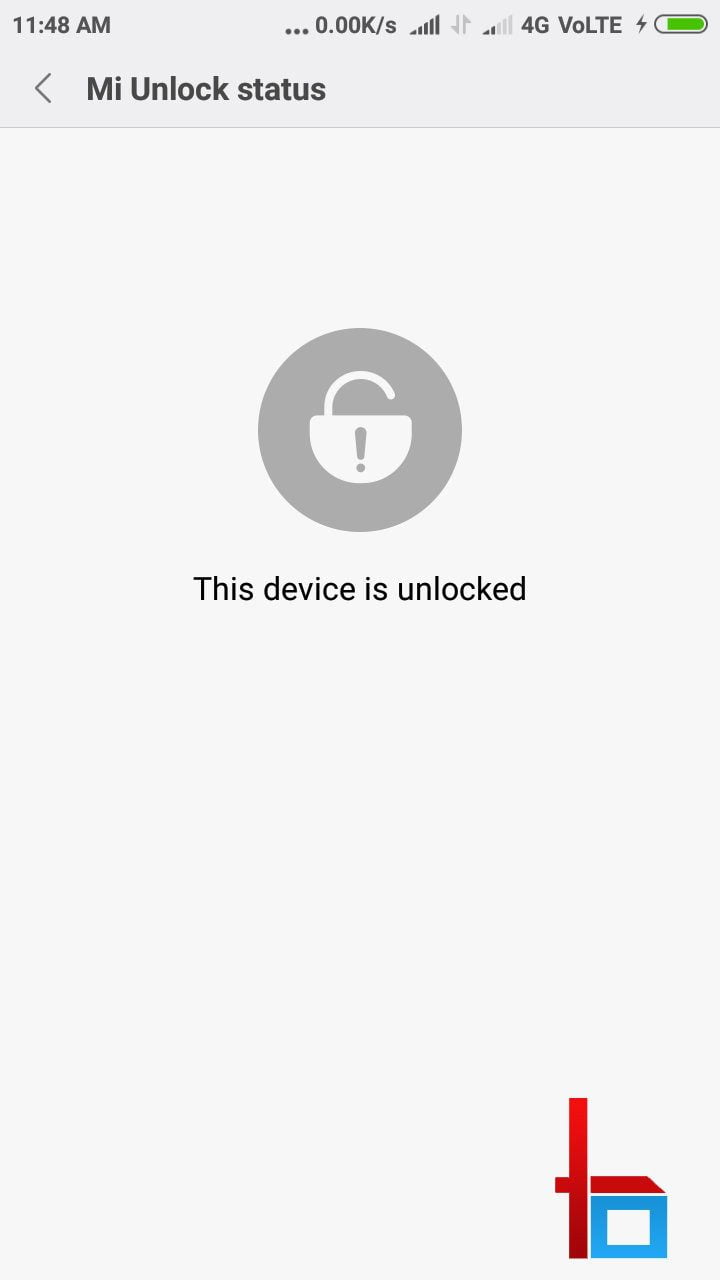
I’ve been trying to unlock my bootloader of Xiaomi Redmi 3S Prime and found this weird error “Couldn’t Verify Device: Current account is different from the account info on the device”. In my developer career, I had successfully unlocked bootloaders of HTC, Moto, Sony, etc., and didn’t face an error like this. Obviously, I started searching on the forums and blogs for a solution for the bootloader unlock stuck issue.
Believe me, 8 out of 10 Xiaomi users have faced this issue while unlocking their bootloader. Whenever they try to unlock the bootloader of a Xiaomi device say, Redmi Note 3, they get the current account is different from the account info on the device xxxx followed by a ” Could not verify device” error.
The problem arises when you’re trying to unlock the bootloader using the MiFlashUnlock tool. After you sign in with your Mi account, it checks whether your Xiaomi device has permission to unlock the device. Then it prompts you to connect your device in fastboot mode and upon clicking the Unlock button, it says the current account is different from the account info on the device redmi note 3 or similar devices.
This couldn’t verify error occurs in the middle of the first unlocking step, which means when the progress bar reaches 50%, it’d show the error. I had tried almost all workarounds to fix this verification issue and finally unlocked my bootloader successfully. If you’re stuck at 50% while unlocking the bootloader of your Redmi/Mi device getting “couldn’t verify device current account is different from the account info on the device redmi xxxx”, you can follow this article to successfully unlock the bootloader of your device.
Unlock Bootloader Stuck at 50%: Requirements
- Back up your data as unlocking the bootloader of your device may wipe everything internal. You can try syncing it with your Mi Cloud account to back up later.
- Install the necessary Mi drivers on your PC. Also, connect your device in fastboot mode and check in the PC’s Device Manager whether there are any uninstalled drivers showing (Yellow mark). Fix it first.
- Remove all sorts of security from your phone including fingerprints, PINs, passwords, or patterns. This is very necessary.
- Disable driver signature verification if you’re using Windows 8+. Read this to disable signature verification on your Windows OS.
- Login to your Mi account from your phone with the mobile number and enable the Find My Device option.
Updated & Confirmed Trick to Fix Couldn’t Verify Device Error while Unlocking Bootloader
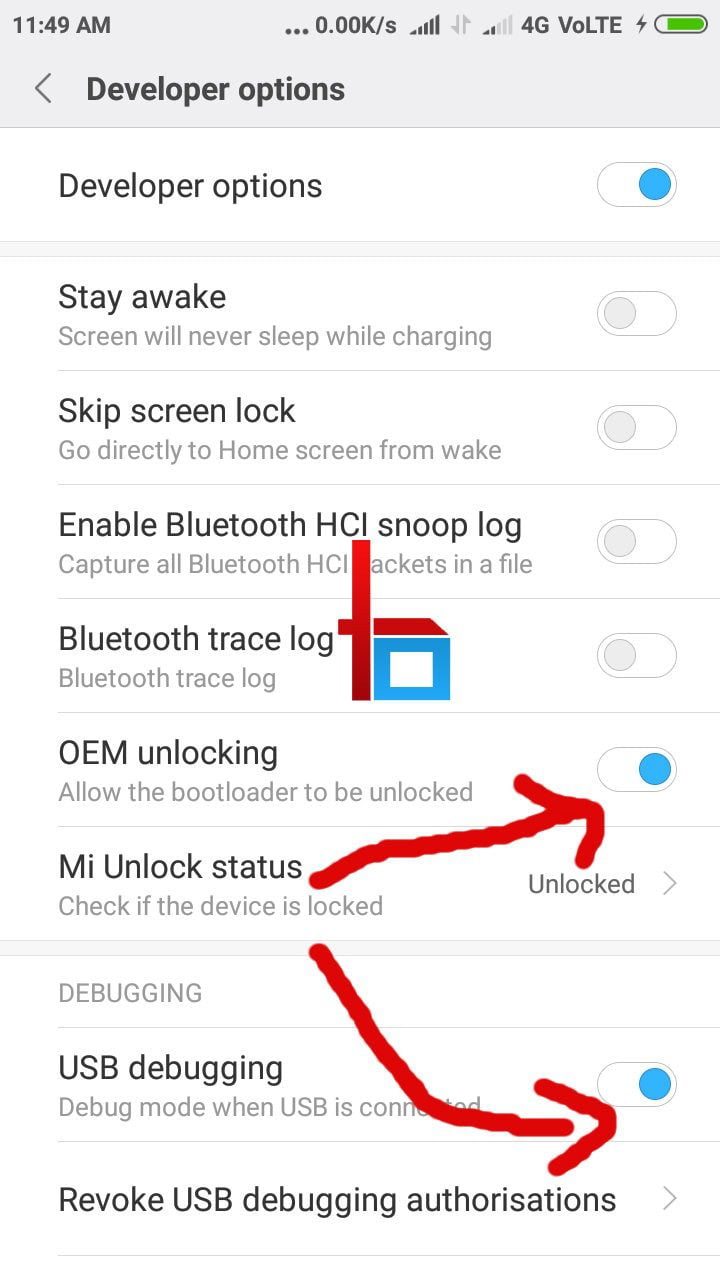
Enable the OEM Unlock option under developer settings and turn on USB Debugging first.
- First of all, remove your fingerprint, PIN, pattern, and passwords from your device.
- Now remove the Mi account from the device.
- Add Mi account again with your account details. Turn off the Find Device option on the next screen.
- Now open the MiFlash Unlock tool and log in to your Mi account.
- Once it verifies the account credentials and you get the Unlock window, turn off the Internet on your computer.
- Wait for around 5 minutes. Now boot your phone into fastboot mode and connect to the computer.
- Establish an Internet connection again and click on the Unlock button on the MiFlash Tool.
- Success!!!
How to Fix Couldn’t Verify Device Bootloader Stuck at 50% Error in Xiaomi
The first step to start the unlocking process of your bootloader is to gain permission from Mi. For this, head on to the Mi Official Bootloader unlock page and give your account credentials. You have to download their MiFlashUnlock tool to unlock the bootloader.
Read : Xiaomi Redmi 3S/Prime :Unlock Bootloader, Root & Install TWRP Recovery
After downloading the tool, just extract it to a folder. The overall process to get permission from their site is listed below.
How to Request Permission for Bootloader Unlock
- Visit the Mi unlock page and click the Unlock Now button.
- On the next page, you will be asked to give your Mi account details. If it’s showing in Chinese, you can translate it using Google Chrome. Remember to give your Mobile number.
- Give the required details on the next page including your username, mobile number (You’ll get a verification code), a reason to unlock, etc.
- Mobile verification will be initiated for your number. Enter the code in the next window.
- Once the code is verified, you’ll see a page that says that your application has been received and please be patient for the review.
After you perform the above-mentioned steps, all you have to do is wait till you get a confirmation message saying that your unlock request has been granted. It would take a few days to a few weeks to receive the message. In my case, I got the message within 8 hours. Lucky me.
Follow the below steps only after getting the confirmation message from Xiaomi. You won’t be able to unlock your device unless they approve your bootloader unlock request.
Couldn’t Verify Device: Current Account is Different from the Account Info on the Device redmi/Mi
After getting the permission, just switch off your phone and press and hold the Vol – key and power button till your phone vibrates and shows a fastboot sign. Open the MiFlashUnlock tool and log in with your Mobile number and password. Do not try with Mi account ID or mail address. Being in fastboot mode, connect your Mi phone to the computer, and in the MiFlashUnlock tool, click on the Unlock Now button. There are 3 steps involved in the bootloader unlocking process of your Redmi/mi device.
- Verifying Device Information (Most difficult step to pass)
- Unlocking
- Unlocking Finished step
If you get an error in the first step; Stuck at 50% saying that “Couldn’t Verify Device: Current Account is Different from the Account Info on the Device”, follow the troubleshooting methods listed below.
Fix Bootloader Stuck at 50%: Couldn’t Verify Device
- In the phone, log out from your Mi account and sign in with your registered mobile number. If your number is not registered, do it first.
- Remove all sorts of security from your phone including pattern, fingerprint, PIN, and password.
- Enable Find My Device on your phone visit i.mi.com and log in with your Mi account. Then try to locate your phone. If it’s showing Online and your phone is listed there, proceed with the below steps.
- Enable developer options in your Mi device by tapping the MIUI version (About Phone) multiple times. Then under developer options, enable the option to unlock the bootloader; OEM Unlocking.
- Now connect your phone to your PC in fastboot mode and try the above-mentioned unlocking steps. If you’re still getting Couldn’t Verify Device and are stuck at 50% while unlocking the bootloader, you still have 4 options left.

- Instead of a mobile number, log in with your Mi account ID on both your phone and i.mi.com
- Instead of the latest MiFlashTool link, download any previous versions and have a try.
- If you’re on global stable builds, try switching to global beta or China beta versions and try unlocking.
- Finally, the sure-shot solution: wait for a few more days until your device information gets updated on the Mi servers.
These are all possible solutions to fix the bootloader stuck at 50% error while unlocking the bootloader on Xiaomi Remi and Mi series phones. Upon getting Couldn’t Verify Device: Current Account is Different from the Account Info on the Device redmi/Mi, just follow each and every step mentioned above and I’m sure that you can unlock your Mi bootloader without much fuss.

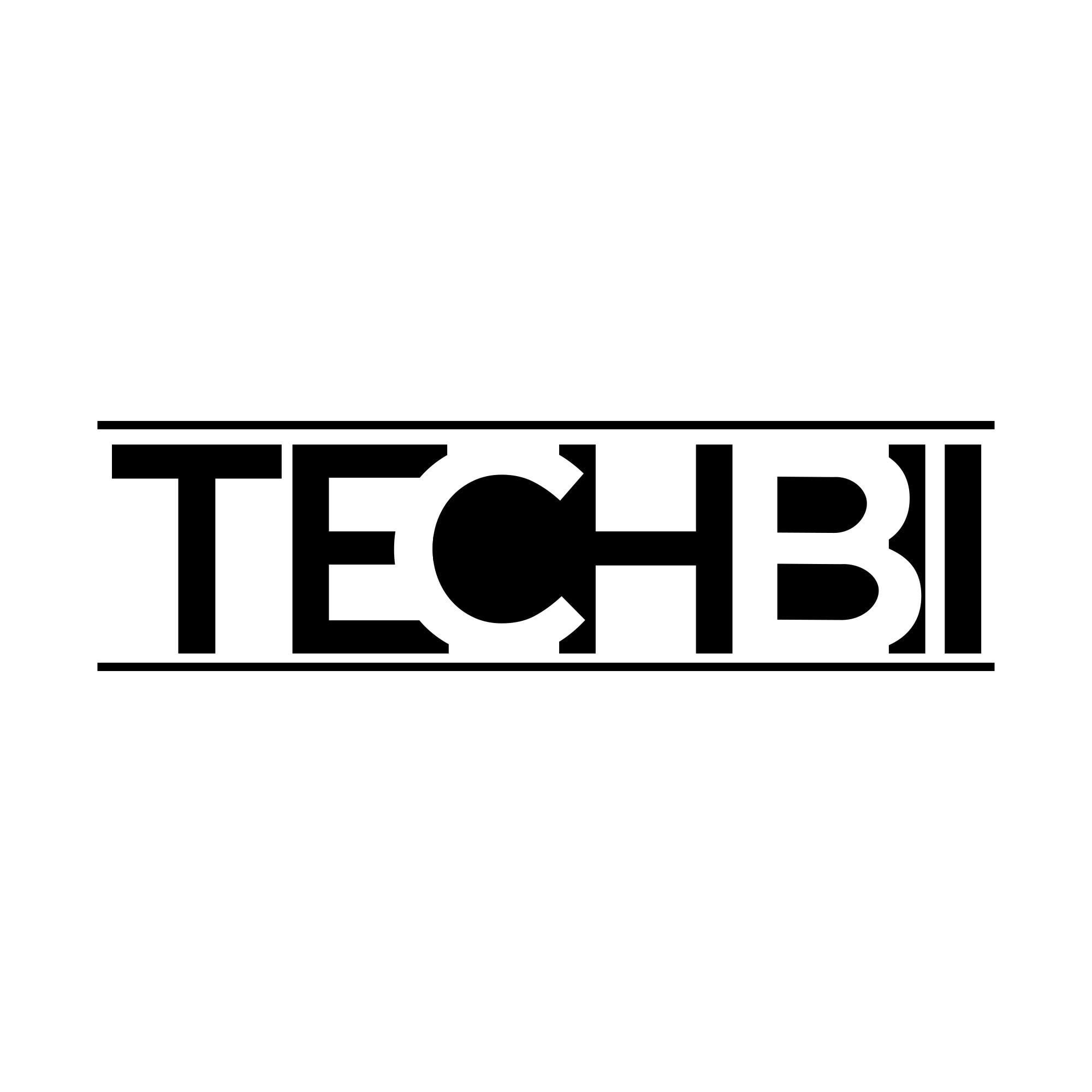

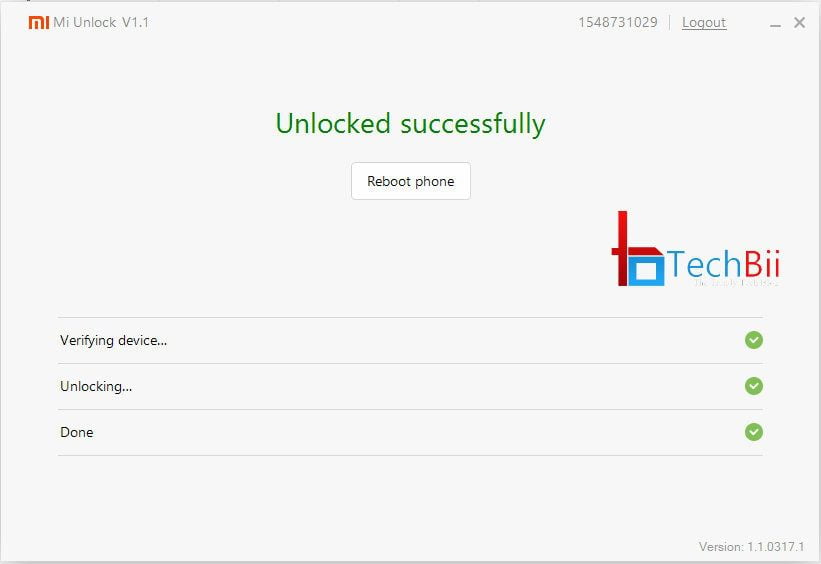
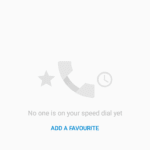
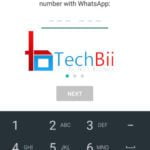
thank you so much..cant believe it worked…
You’re welcome. 😀
Lots of thanks to you brother. Its works. MI team not help me for this. But you help me. Thank you. You are awesome brother. I respect your hard work.
You’re most welcome Ram.
I havo no words to thank u.
U r such a genius.
I’m glad to hear it. Thanks. 🙂
No, it’s not 100%. 🙁
Still 99% and fault.