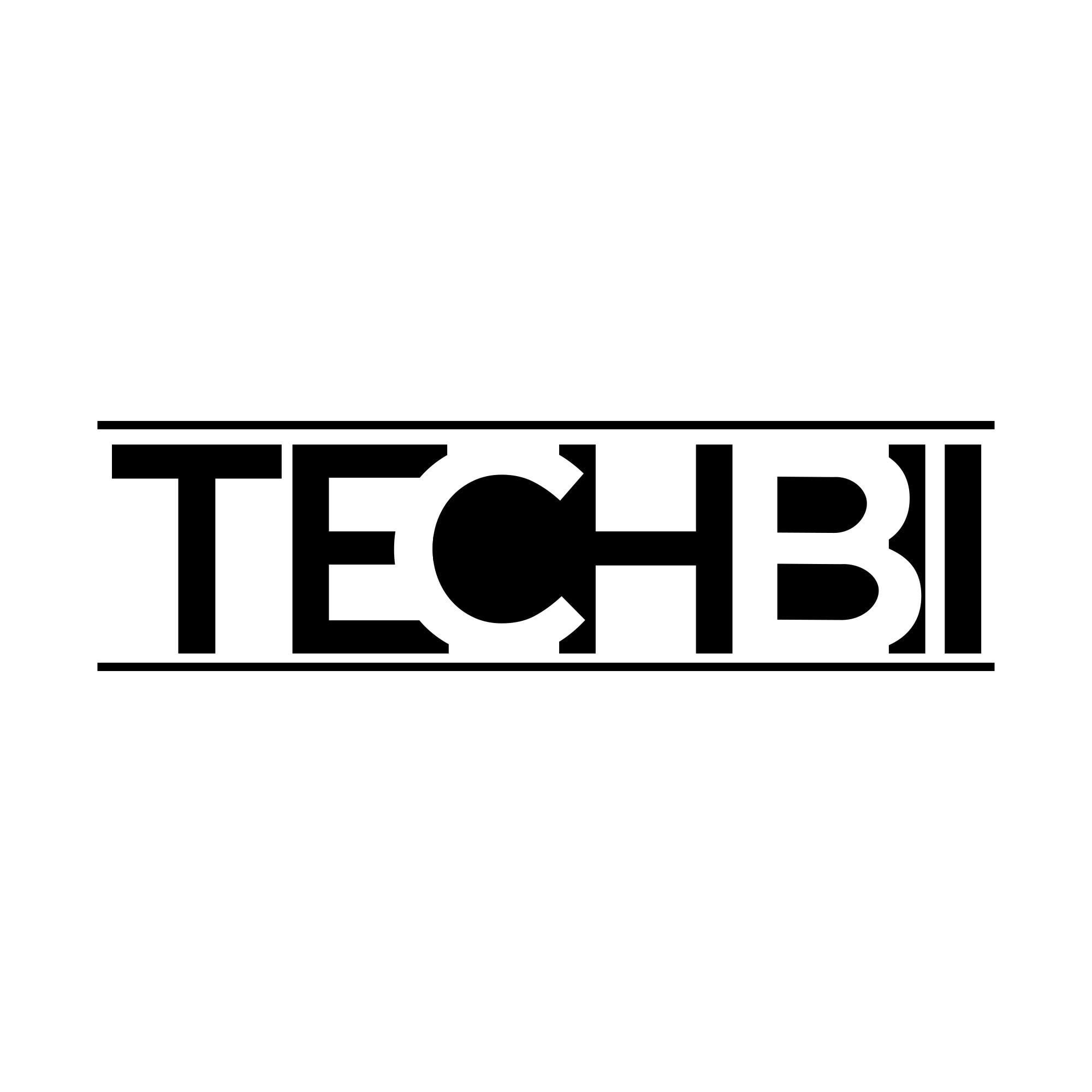Minecraft is a sandbox video game developed by Mojang Studios which has got tremendous craze among gamers worldwide. A lot of people irrespective of their age group are showing their interest to play the Minecraft game on their devices. Whereas some advanced gamers are trying to dominate newbie gamers with auto clickers and macro tools.
If you want to tackle them and take over your freedom of playing Minecraft the way you want, you can do that with the help of the op auto clicker. Let’s go through this article to understand how to download/install the op auto-clicker and play Minecraft using it.
What Is OP Auto Clicker?
OP Auto Clicker is a click automation software using which gamers can automate a lot of in-game tasks. Especially the Minecraft players can make use of the clicker to build their empire and destroy their enemies as well.
It is a very simple software used to play a lot of other games as well; for example, roblox and cookie clicker. Not only that, it can help you carry out some of the repetitive tasks and daily routine tasks very easily.
Download OP Auto Clicker for PC [Windows & Mac]
In order to be able to play Minecraft using the op auto clicker on your pc, you should follow the below steps.
- Firstly, head over to the OP Auto Clicker Official Site from your Windows or Mac pc.
- Download the latest version (v4.0) for your windows or MacBook.
- On Windows – Extract the zip and double-click the software to launch it directly without installation.
- On Mac – Extract the zip file, drag and drop the setup file onto the Applications folder for installation.
- Once the installation is over on your pc, you can just use it like normal software.
But remember, you should follow specific pathways aka guidelines in order to be able to make the best use of it. Below are the instructions for the same.
How To Play Minecraft Using OP Auto Clicker on Windows & Mac?
- The very first thing is to launch the Minecraft game on your personal computer.
- Hit “Play” and select the Minecraft server now. Let’s say for example that you have selected the server “The Hive” or “Mineville”.
- Now, hit “Join Server” button to be able to join the server. You can see that Minecraft is connecting you to the external server.
- Once all the resources are loaded, you will be able to play Minecraft with the selected server.
- Now, launch OP Auto Clicker on your Windows or Mac PC. Maximise it if you have minimised it to the system tray or to the taskbar.
- Change the click interval settings to 0 except for milliseconds. Put 10 or 20 for the milliseconds to get optimal click speed. Otherwise, you may go for 1 millisecond to get the fastest clicks from the op auto clicker for Minecraft.
- Make a note of the Hotkeys to start and stop the auto clicker.
- Minimise the software now and start playing Minecraft normally like you always do.
- Whenever you want the clicks, press the hotkey of the op auto clicker. The default hotkey is Fn+F6.
- Check out the detailed guide written by the developer of the tool to Play Minecraft With OP Auto Clicker.
It’s as simple as that! The only advantage is that you will be able to get the faster and fastest clicks. So that you will be able to build the buildings and structures like you never did in the past. On the other hand, you can destroy enemies effortlessly.